Cheat Sheet: Searching in NetDocuments
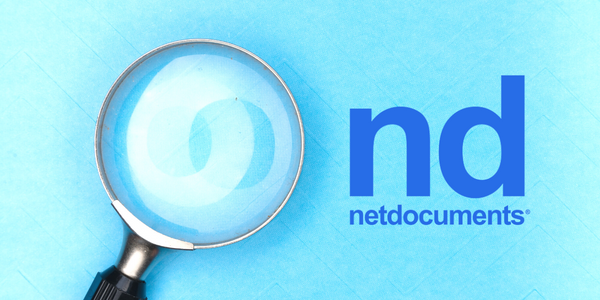
Do you regularly find yourself needing to fine-tune your search result in NetDocuments? You’re NOT alone. NetDocuments is a cloud document management system (DMS) that provides a reliable and secure way to store, find, share, automate, and collaborate on documents — from anywhere, using any device. With the legal technology training experts at WAMS, we offer straightforward answers to common questions about popular software programs used in law offices. Here are a few tips for searching NetDocuments like a pro.
Advanced Search Screen
Advanced searches let you combine terms and search multiple metadata fields. To perform an Advanced Search, click on the Ellipses button in the search bar at the top of the screen to bring up the Advanced Search screen.
Date Example
For instance, let’s say you wanted to look for the following:
A lease where the date is between 1/1/2017 and 12/31/2017 that contains the phrase “restrictive covenant.”
The query would look like this:
Page Layout: All.
Everything: Restrictive Covenant.
Name/Subject: Lease.
Executed Date: 1/1/2017 – 12/31/2017.
Leave all other fields blank.
Advanced Searching and Primer on Boolean
Capitalization: NetDocs searches are not case sensitive. For example, the following are equivalent: President, PRESIDENT and pReSidEnT.
Punctuation: Punctuation is significant in searches. For example, searching for ASPCA will not find documents containing “A.S.P.C.A.” To find such a term, you must enter the periods between the letters (A.S.P.C.A.).
“AND” Searches: NetDocs supports the logical AND operator. Joining terms with “AND” results in any documents that have all of the words, irrespective of how far apart each term occurs and their order within the document. For example, searching for breach AND contract returns any document that has both terms.
Space Bar: A space in between two words acts as an “AND” connector. See “AND” Searches above.
“OR” Searches: NetDocs supports the logical OR operator. Joining terms with “OR” results in any documents that have any one or more of the words (i.e. dog OR cat ). Note the difference from AND, which requires that all the specified words appear in the document.
Word Variations (Stemming): NetDocs text searching supports the use of the wildcard character “*” for word stemming. Use the asterisk when you want to search for variations of a term. For example, searching for pres* will find such words as pressure, president and press. A “?” can be used in place on an unknown letter. For example, searching for Krist?n would return documents containing Kristen or Kristin, or any other word spelled Krist_n. Per the capitalization section above, it would also return document containing kristen, kristin, etc.
Phrase Searches: Search for complete, literal phrases by enclosing the words in quotation marks. Words enclosed in quotation marks (“like this”) will appear together in all results, exactly as entered. Phrase searches are especially useful when looking for company names, direct quotes and proper names.
“W/x” Proximity Searches: Use the “W/x” operator, where x is the maximum number of words of separation allowed. For example, searching for NetDocuments w/5 lawsuit locates documents where the terms “NetDocuments” and “lawsuit” occur within five words of one another. You can drop the w and use /5 such as NetDocuments /4 lawsuit also. You can also use “w/p” to search words located within the same paragraph of each other. NOTE: Boolean operators (AND, OR, NOT) is not supported when also using a proximity search.
Lemmatization: For words where it is available, the search engine will also include variations of a word by checking the Alternate word forms (Search all fields) box on the Advanced Search page.
Remember, this only applies when searching in the full-text Everything field. This feature will find, for example, mouse when searching mice. Generally, this will work with plural forms of a word. It may not include all variations of every word.
Examples for Searching in NetDocuments
- “order to cease and desist” finds documents that include the exact phrase “order to cease and desist” only. To find an exact phrase, enclose it in quotation marks.
- 1992 AND gonzalez AND pleading finds documents with the terms “1992,” “gonzalez” and “pleading.” All three terms must appear.
- hospital w/10 jalapeno finds documents where the word “jalapeno” occurs within 10 words of “hospital.” For example, “She was taken to the hospital after eating a particularly hot jalapeno.
- ”truck OR lorry” finds documents with either the first word, the second word or both words. In this example, the term “lorry” is a synonym for “truck,” so including it in the search, joined with OR, ensures that you’ll find documents using either term.
- document* finds documents, documented, etc.
- *port finds transport, import, export, etc.
- f?st finds fast, fest, etc.
Narrow / Filter Search Results
When the search results are displayed, you will also see the Narrow Your Results panel on the left side of the screen. This will help you narrow a large number of hits to something more manageable.
This is much like the filtering option you experience with online shopping. Narrow your selection based on other information about the document (the author, date, client, etc.).
For instance, one could narrow the results to just those documents with specific DocTypes and/or drafted by particular authors.
Need more help or interested in NetDocuments? WAMS can help you get started. To get in contact with our team of specialists, please email info@wamsinc.com or call (800) 421-7151.
