How to Turn Dark Mode On or Off in Microsoft Outlook
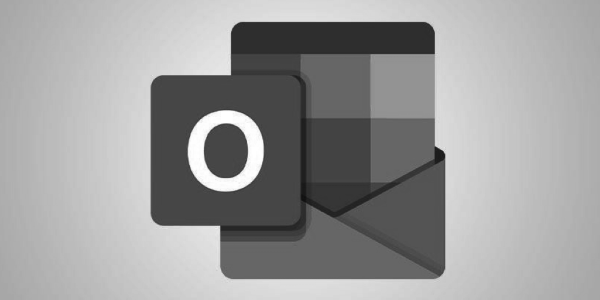
Every version of Outlook 365 supports Dark Mode. How you turn it on and off, and what options you have for controlling it automatically, differ based on what platform you’re using it on (the steps to turn on Dark Mode in other Office 365 apps are similar). To use Dark Mode in the desktop version of Outlook 365 installed on your Windows PC or Mac, or on your iPhone, you must be a Microsoft 365 subscriber (but you can use it on the web without a subscription).
These instructions apply specifically to Outlook 365. Other versions of Outlook may support Dark Mode, but the steps for enabling it in those versions may be different.
What to Know
- In Windows: File > Office Account > in Office Theme, click Black.
- On the web: Login into Outlook 365 > gear icon > toggle Dark Mode to On.
- On a Mac: Outlook 365 > Preferences > General > in Appearance, click Dark.
What We Will Cover
- How to Change Outlook 365 to the Dark Theme in Windows, Web, iPhone, and Mac
How to Change Outlook 365 to the Dark Theme in Windows
Here’s how to change Outlook to its dark theme in Windows:
- In Outlook 365, click File on the top right corner.
- On the bottom right corner, click Office Account.
- In the Office Theme section, click Black. This setting turns on Dark Mode for Outlook 365.
- TIP: Choose Use System Setting instead to have Outlook switch back and forth between dark and light modes based on your Windows dark mode settings.
- Select OK to save your changes.
How to Change Outlook 365 to Dark Theme on the Web
Unlike the other platforms covered in this article, there are two ways to change Outlook 365 to a dark theme on the web. Both are equally easy, so which you pick will probably just be a matter of which you prefer or remember at a given moment. For the first option, follow these steps:
- In your web browser, go to Outlook 365 and log in.
- On the top right corner, select the Settings gear icon.
- Click the Dark Mode slider to toggle it to On.
Here’s the other method:
- In your web browser, go to Outlook 365 and log in.
- On the top left corner, click View.
- Click View Settings.
- Click General.
- Click Appearance.
- Click the Dark Mode slider to toggle it to On.
- Click Save and resume using Outlook 365.
How to Change Outlook 365 to the Dark Theme on an iPhone
Both the iPhone and Outlook for iPhone support a Dark theme. Follow these steps to change Outlook to use it:
- Tap Outlook.
- Tap your account icon in the top left corner.
- On the bottom left corner, tap the gear icon.
- Tap Appearance.
- To enable Dark Mode right away, tap Dark.
- If Dark Theme is already turned on, then tap Light in this step.
- TIP: If you have your iPhone set to turn system-wide Dark Mode on and off based on your local time, you can set Outlook to change between Light and Dark mode automatically by tapping System.
How to Change Outlook 365 to the Dark Theme on a Mac
If you use a Mac, change Outlook to use the Dark theme by doing the following:
- In Outlook 365, click Outlook.
- On the top left corner, click Preferences.
- In the Preferences window, click General.
- In the Appearance section, enable Dark Mode right away by clicking Dark.
- If Dark Mode is already turned on, turn it off by clicking Light in this step.
- If your Mac is configured to enable and disable system-wide Dark Mode based on your local time, click System to set Outlook to change between Light and Dark mode automatically.
Toggle between dark mode on and dark mode off
When reading a message, you can turn dark mode on or off by using the icon at the top of the message window.
- Select the sun icon to change the message window background to white.

- Select the moon icon to change the message window background to black.

When composing a message, you can turn dark mode on or off from the Message toolbar by selecting the dark mode icon to change the message window to white or black.


Disable dark mode
If you prefer, you can disable dark mode so that the message window is always white when using the black theme. The icons to switch dark mode on or off are disabled when you disable dark mode.
- In Outlook, go to File > Options.
- On the General page, look for Personalize your copy of Microsoft Office.
- Set the Office Theme to Black and select the check box next to Never change the message background color.
- Select OK.
FAQ
- How do I turn on Dark Mode in Windows 11?
- To turn on Dark Mode in Windows 11, go to Settings > Personalization > Colors and choose Dark.
- To make a custom dark theme, go to Settings > Personalization > Themes > Custom > Choose your default Windows mode > Dark.
- Can I change Outlook to Dark Mode but not Word?
- Yes. If you switch to Dark Mode in Outlook for Windows, it will also change all other Office apps to Dark Mode. However, if you use Outlook on the web, iPhone, or Mac, Dark Mode only applies to Outlook.
