How to Save or Print an Outlook Calendar as PDF
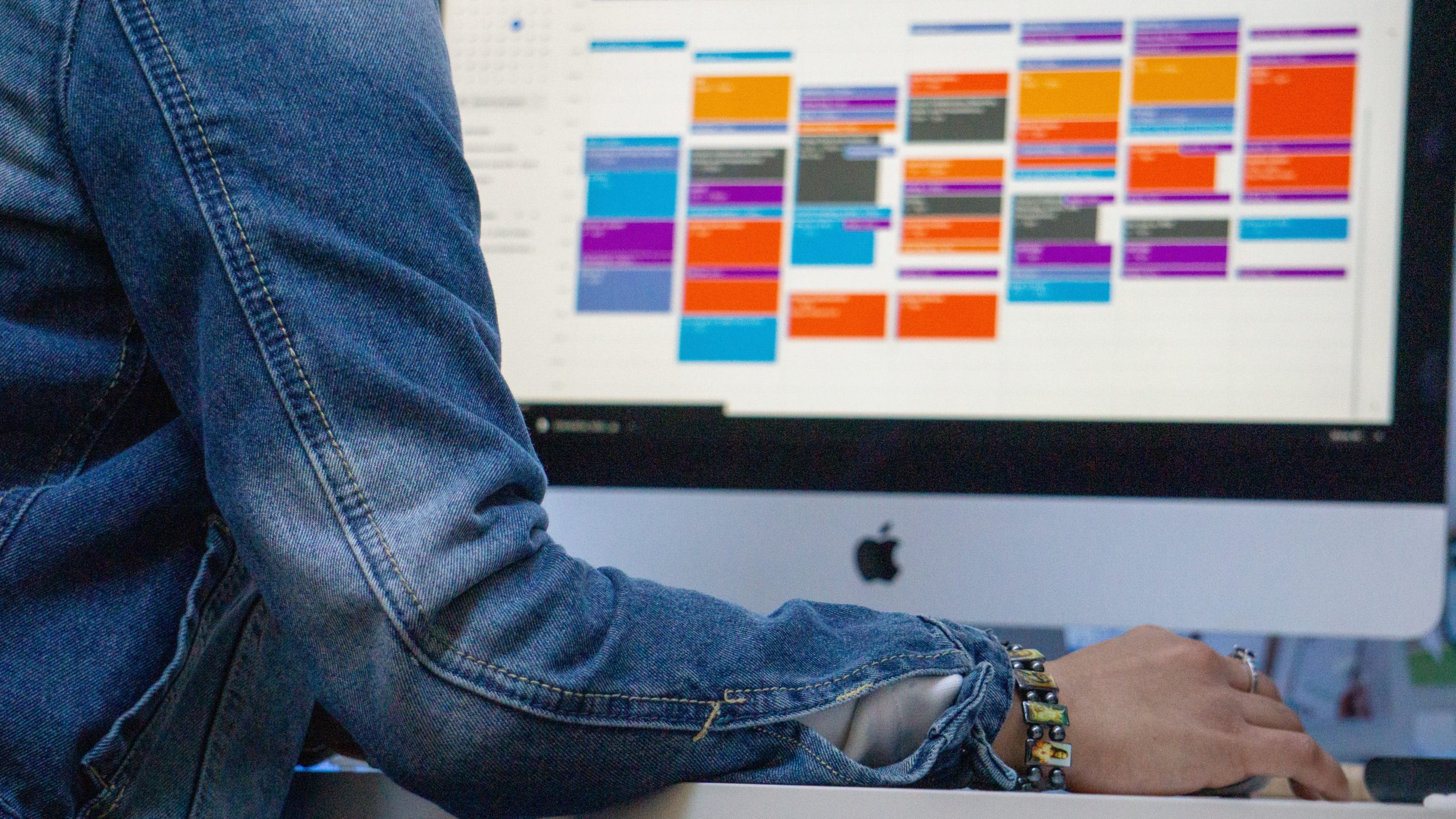
A lot of people prefer to see their Calendar with their busy schedule on the paper or share their availability with others without sending Outlook calendars. Microsoft Outlook offers a way to save your Outlook Calendar as pdf file or print your calendar events in multiple useful formats.
Here’s how to save your Outlook Calendar as a pdf file or print it:
1.) If you use several Calendars in you Outlook, open the Calendar view and select the calendar you want to print:
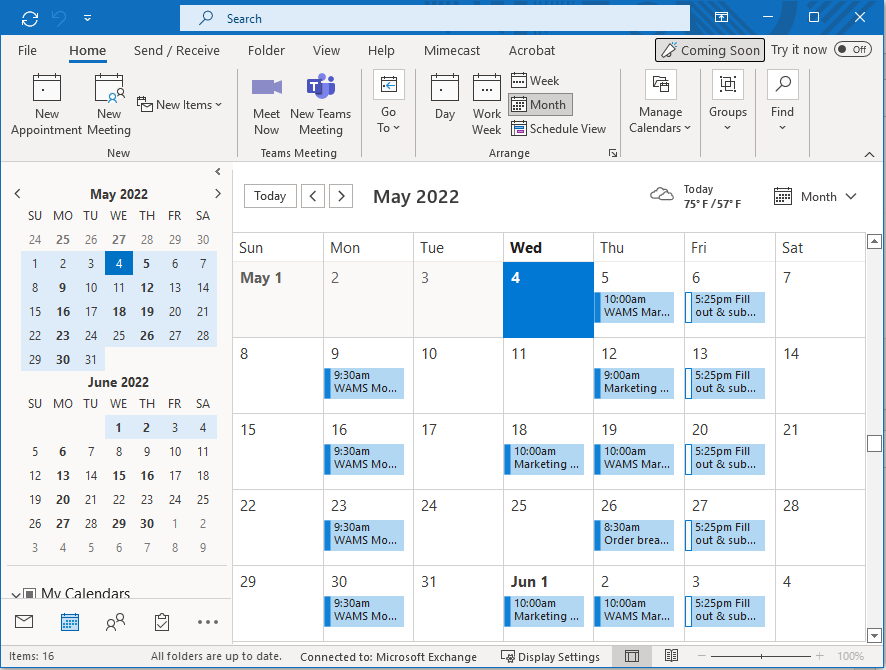
2.) On the File tab, click Print:
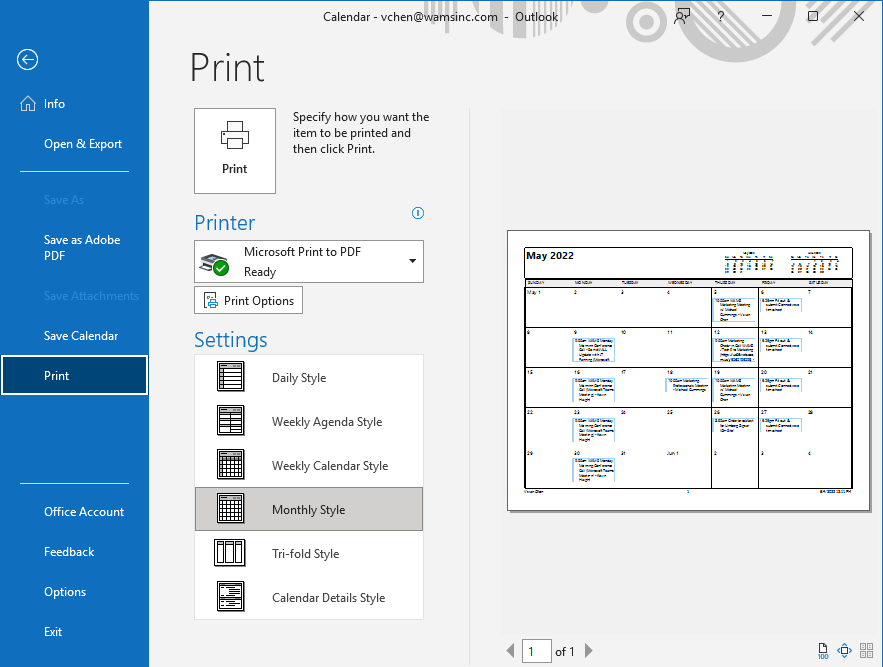
3.) From the Printer dropdown list, select the printer in which you want to print the Calendar or select Microsoft Print to PDF to save the Calendar to a pdf file.
4.) Change the Calendar options by clicking the Print Options button:
- Under Print range, select the appropriate data range and check hide/show details of the private appointments.
- Set all other parameters like for common printing.
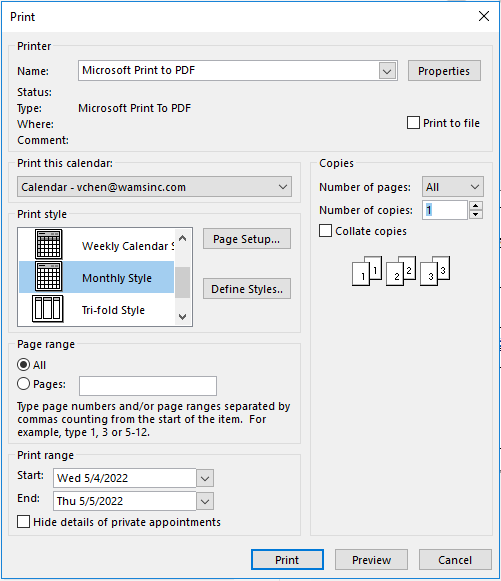
5.) In the Settings list, select the specified calendar style:
- Daily Style
- Weekly Agenda Style
6.) Click Print.
