4 Steps to Reduce the Size of Attached Images in Outlook 365

Here’s how you reduce the size of attached pictures in Microsoft’s Outlook.
Were you in the middle of sending an email attachment, but suddenly interrupted by a pop-up that says the file size of your attachment was too large to send? Sadly, due to the mail server restrictions on Outlook, all versions of Outlook and Office 365 all have a default max attachment size limit of 20 to 25 megabytes (MB). Now you’re searching the internet for ways to make your image smaller. What if we told you that the answer was in your Outlook 365 all along?
To reduce the size of the picture attachment, all you have to do is:
1.) Attach the picture with the large file size to the message.
2.) Go to File > Info.
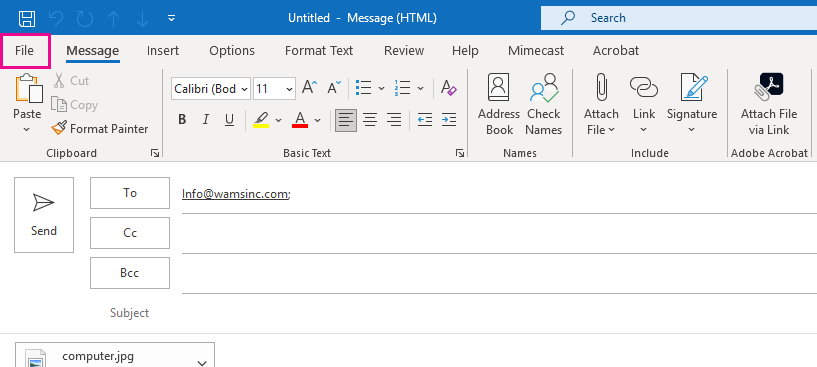
3.) Under the Image Attachments section, select Resize large images when I send this message.
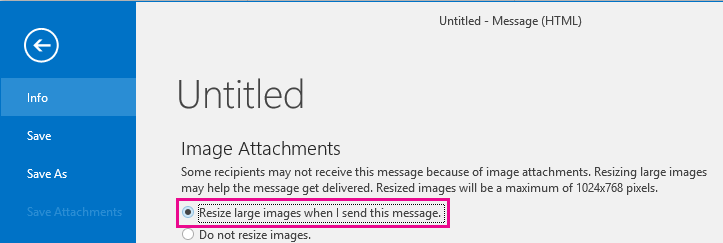
4.) Return to your message and click Send when you’re ready.
